NMT MinerSafe App: Support
Registration
After you install the app, you will have to register via a two-step process. First, you will be asked to enter your name, NMT email address, and phone number. Note that an address ending in nmt.edu will be needed to register.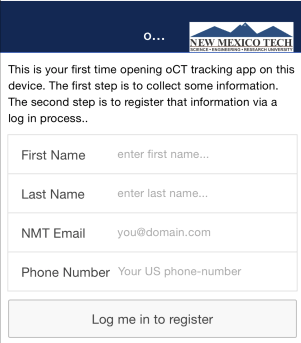
Next, you will be re-directed to a login page requesting your NMT Banner ID (900#) and your Banner ID password. These will be the same as you would use to login to Banweb.
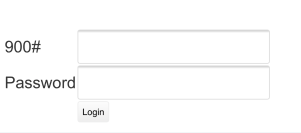
After your login is confirmed, you will be emailed at the address you entered above with a one-time, six-digit numeric token. Enter this number, and click the Verify Token button to finalize the registration process. From there, you will be taken to the map screen. If you are on campus, and have opted in to location services, you should begin to see push pins on the map indicating your currently estimated position.
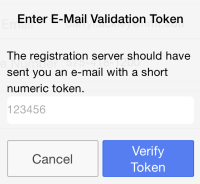
Features
Map View
The main view is the Map view, which allows you to see the locations that the App has reported for you if you have the GPS feature enabled. The user can also disable the GPS feature for the App from this screen.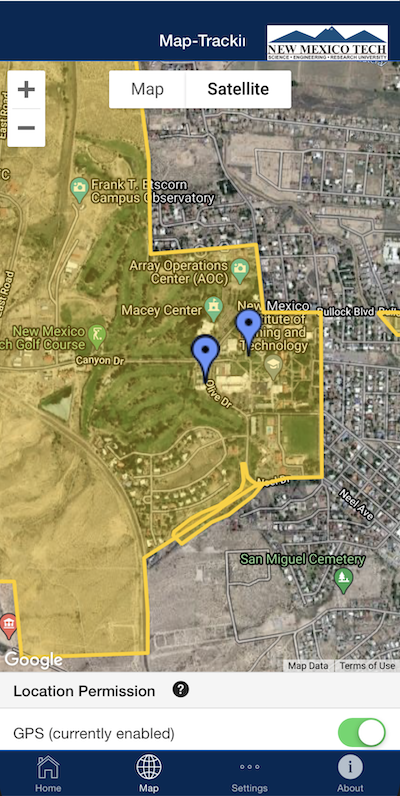
Home
The Home screen of the App allows you to utilize the three main self-reporting functions, which are described briefly below: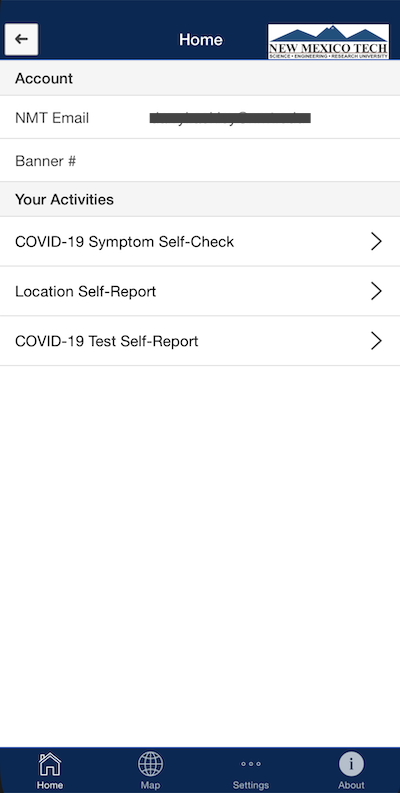
- COVID-19 Symptom Self-Check: This feature allows the user to walk through a CDC-informed questionnaire to determine if it is safe to come on to campus. Optionally, the user can transmit the results of their questionnaire.
- Location Self-Report: This feature allows the user to voluntarily report being in a specific building/room on NMT campus (e.g., to attend an in-person class).
- COIVD-19 Test Self-Report:This feature allows the user to voluntarily report the results of a positive COVID-19 test, as obtained at an official test site or facility. The user will further have the ability pick their role (student, faculty, or staff). Note that at this time, Main Campus is the only selection available under Campus, though additional remote NMT campus areas may be added in the future.
